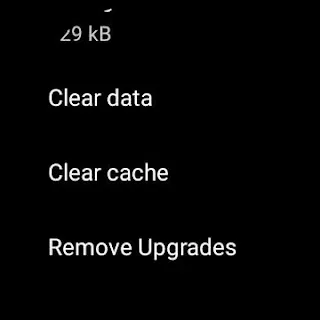Problems Updating the Play Store on Wear OS
After resetting and reconnecting with the Wear OS app on your phone, all apps should update automatically. However, there have been instances where all apps update except for Google Play Store. Even if an app doesn't update automatically, it can usually be manually updated through the Play Store. Google Play Store and Google Play Services typically update automatically through the system. What if they still don't update automatically? Here's how to manually update them:
Steps to resolve Google Play Store not updating automatically:
- Restart Smartwatch
Restart your smartwatch and connect it to the internet. Remember, restart, not reset - Clear Cache for Google Play Store and Play Services
Go to Settings > Apps & Notifications > App Info > System Apps > Google Play Services > App Info > Clear cache.
Then, go to Settings > Apps & Notifications > App Info > System Apps > Google Play Store > App Info > Clear cache.
After clearing the cache, keep Wi-Fi on and charge your smartwatch. Or just leave the smartwatch idle. The smartwatch should automatically update Google Play. This method works. - Wipe Cache – advanced
This method works well to resolve issues where the Google Play Store doesn't update automatically. The process varies slightly across devices. - Reset Smartwatch – warning
If the above methods don't work, the last resort is to reset your smartwatch. Note that this will erase all data on the smartwatch and you'll have to start from scratch.
- https://www.reddit.com/r/WearOS/comments/myhq2t/play_store_not_updating_to_latest_version_after/
- image from pixabay