9 Lightweight And Eye-Catching Monitoring Systems (Terminal) in Linux
Every Linux distro typically comes with a system monitor app that makes it easy to monitor RAM usage, CPU, running applications, and even internet usage and disk activity. Generally, the 'Top' monitor app is pre-installed on nearly all Linux distros. Additionally, other system monitors with GUIs or terminal access are often included by each Linux distro.
- HTop
 Appearance of 'htop': It's simple, with green and blue colors on a grey background. The top section summarizes CPU, memory, and swap usage. Below, it details application and resource usage (CPU, memory, swap, and time). At the bottom, there are shortcut keys from F1 to F10. The mouse can be used in this app, with scrolling to view running apps and left-clicking to interact with menu items, application rows, or table column headers for sorting.How to InstallFor Debian-based distros, use:
Appearance of 'htop': It's simple, with green and blue colors on a grey background. The top section summarizes CPU, memory, and swap usage. Below, it details application and resource usage (CPU, memory, swap, and time). At the bottom, there are shortcut keys from F1 to F10. The mouse can be used in this app, with scrolling to view running apps and left-clicking to interact with menu items, application rows, or table column headers for sorting.How to InstallFor Debian-based distros, use:sudo apt install htop
For other distros, you can use the software center or download it from the website. - BpytopYes, bpytop is the same as bashtop. As the names suggest – bashtop was developed with bash, while bpytop was developed with Python. The interface is the same but more powerful and lightweight compared to bashtop. Both were created by the same developer.Differences in the Python version:
- The mouse can be used to click menu items and scroll up/down.
- More responsive UI.
- Filter and sorting with just mouse clicks.
- Disk reading by default, not optional anymore.
- More accurate and comprehensive system reading.
How to InstallMake sure Python is installed.To install using pip:pip install bpytop
Or if using pipx:pipx install bpytop
- BashtopBashtop was developed by the same creator as bpytop. Bashtop was created using bash/shell.
How to Installsudo apt install bashtop
- Btop
 Just like btop and bpytop, btop was also developed by the same creator. So, it's no surprise that its appearance and functionality are similar. However, btop was developed using the C++ programming language.
Just like btop and bpytop, btop was also developed by the same creator. So, it's no surprise that its appearance and functionality are similar. However, btop was developed using the C++ programming language.
How to Installsudo apt install btop
- Glances
Glances might be one of the best system monitors if you want to comprehensively monitor your system. For web developers, for example, with Glances, you can display system monitoring on a website or access it via a browser.
Unlike some of the smaller-sized system monitors mentioned above, Glances takes up almost half a gigabyte of storage. Due to its large size, Glances offers very comprehensive settings. It can even export data to CSV, JSON, and graph files.
How to Installsudo apt install glances
- Atop
Well, this app is also quite lightweight. What's less appealing is that its interface might lack color and can be somewhat confusing for some users.
How to Installsudo apt install atop
- Nmon
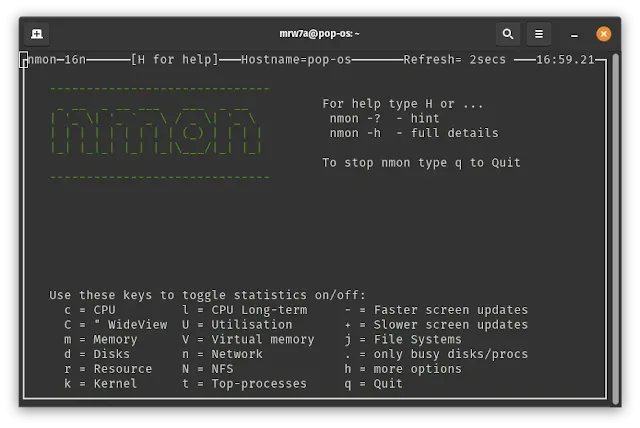 Unlike other system monitors that directly display system usage statistics, with nmon, you must press a specific keyboard key to show or hide system statistics. On the main screen when you open the app, it lists the keyboard keys used to display various stats, like CPU or memory.For example, pressing the 'c' key shows CPU statistics. Pressing 'C' (uppercase) gives a more detailed CPU view.
Unlike other system monitors that directly display system usage statistics, with nmon, you must press a specific keyboard key to show or hide system statistics. On the main screen when you open the app, it lists the keyboard keys used to display various stats, like CPU or memory.For example, pressing the 'c' key shows CPU statistics. Pressing 'C' (uppercase) gives a more detailed CPU view.
How to Installsudo apt install nmon
- Vtop
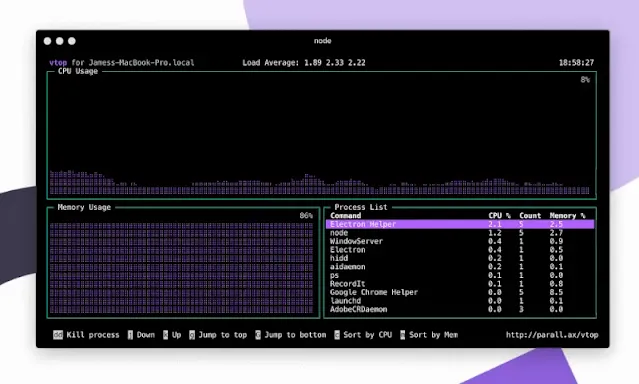 This app requires Node.js. Vtop needs Node.js to run. The mouse can be moved to view menus, and keyboard shortcuts are located at the bottom for easy operation.Here are the vtop keyboard shortcuts:- Press 'u' to update vtop- Up arrow or 'k' to scroll up the list of running processes- Down arrow or 'j' to scroll down the list of running processes- Left arrow or 'h' to enlarge the graph view- Right arrow or 'l' to shrink the graph view- 'g' to move to the top of the list of running processes- 'G' to move to the bottom of the list of running processes- 'dd' to stop the process in that group.
This app requires Node.js. Vtop needs Node.js to run. The mouse can be moved to view menus, and keyboard shortcuts are located at the bottom for easy operation.Here are the vtop keyboard shortcuts:- Press 'u' to update vtop- Up arrow or 'k' to scroll up the list of running processes- Down arrow or 'j' to scroll down the list of running processes- Left arrow or 'h' to enlarge the graph view- Right arrow or 'l' to shrink the graph view- 'g' to move to the top of the list of running processes- 'G' to move to the bottom of the list of running processes- 'dd' to stop the process in that group.
How to Installsudo apt install nodejs sudo apt install npm sudo npm install -g vtop
- Gtop
This app requires Node.js. Gtop also needs Node.js to run. For monitors with smaller resolution sizes, it's better to use another application due to Gtop's display.
How to Installsudo apt install nodejs sudo apt install npm sudo npm install -g gtop












